Do u know how to add PowerPoint presentation to your blog?
There are lots of ways.
First Method:
- Create a PowerPoint presentation
- Then convert it into a flash video using converters.lots of free converters are available.
- Then upload into free uploading domains such as you tube.
- Then copy the embed code or source code from you tube and paste it in your post.
- Goto posting and click create. Then paste the source code or embed code to add your presentation.
Second Method:
- Create your presentation.
- Goto scribd.com
- Register and sign in.
- Then click upload.
- Upload your presentation.
- Then copy the source code and add it to your post or even gadgets using HTML/JAVASCRIPT.
Third Method:
This is a bit complicated method.But it is efficient because you can adjust the time between each slide from 5 to 10 seconds. You can also adjust the height and width of ur presentation window.
1.Open the created presentation with Microsoft PowerPoint.Click Save as and select the format as png from dropdown box.Then click save.
2.Now a window will open and ask you whether you want to export every slide or export only single slide. Select every slide.Each of your slide will be saved in separate single folder and your slide would be named as slide1.png,slide2.png etc...
3.Now goto www.flickr.com.You can use your Yahoo id to log in.Create an account if you dont have yahoo account.After signing in goto upload.Use basic uploader.
4.Click select button and choose the files from location to which you saved the png files.
5.Upload the slide in reverse order.suppose if u have 5 slides. Upload slide 5 first..then 4,3,2,1..
You will be asked for tag while uploading.give same tag for all slide. In basic uploader u can add only 6 slides at a time.Suppose if u have more slides, upload the six slides first.Give a tag.Click upload. Then again upload the remaining slide and give same tag for those slides.
6.Now u can see all slides in one single window.Right click any where on the window and select view page source.
7.U can find the code shown below in your html source.
8.enter ur id and tag in the code shown below. use this code to your create post column or even you can add this code to your gadget with html/Java script gadget.
For adjusting Height and width u can enter height="___px" width="____px" in the code.
If the Above Methods are not clear just give me a comment.your query will be answered within 24 hrs.If you find any other easier method inform me.
This is a bit complicated method.But it is efficient because you can adjust the time between each slide from 5 to 10 seconds. You can also adjust the height and width of ur presentation window.
1.Open the created presentation with Microsoft PowerPoint.Click Save as and select the format as png from dropdown box.Then click save.
2.Now a window will open and ask you whether you want to export every slide or export only single slide. Select every slide.Each of your slide will be saved in separate single folder and your slide would be named as slide1.png,slide2.png etc...
3.Now goto www.flickr.com.You can use your Yahoo id to log in.Create an account if you dont have yahoo account.After signing in goto upload.Use basic uploader.
4.Click select button and choose the files from location to which you saved the png files.
5.Upload the slide in reverse order.suppose if u have 5 slides. Upload slide 5 first..then 4,3,2,1..
You will be asked for tag while uploading.give same tag for all slide. In basic uploader u can add only 6 slides at a time.Suppose if u have more slides, upload the six slides first.Give a tag.Click upload. Then again upload the remaining slide and give same tag for those slides.
6.Now u can see all slides in one single window.Right click any where on the window and select view page source.
7.U can find the code shown below in your html source.
<link rel="alternate" type="application/atom+xml"U can see id=38650661@No5 in the above line. copy your id from your source code. And remember the tag you have given for all slides.
title="Flickr: Your Photostream Atom feed" href="
http://api.flickr.com/services/feeds/photos_public.gne?id=38650661@N05&lang=en-us&format=atom">
8.enter ur id and tag in the code shown below. use this code to your create post column or even you can add this code to your gadget with html/Java script gadget.
For adjusting Height and width u can enter height="___px" width="____px" in the code.
If the Above Methods are not clear just give me a comment.your query will be answered within 24 hrs.If you find any other easier method inform me.





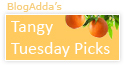



2 comments:
i give full credits as i don know this...
this would be appreciated by everybody on earth...
let me learn this from you and then post my doubts...
Really dis one s a useful one!!
Will try it out from my end......
Post a Comment